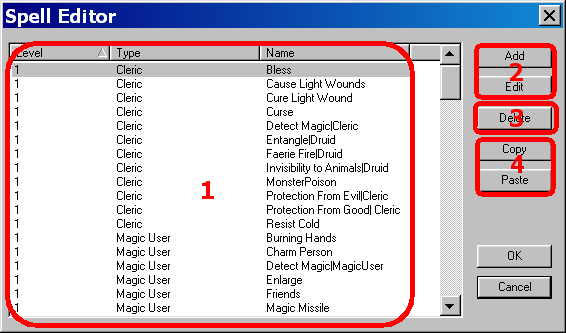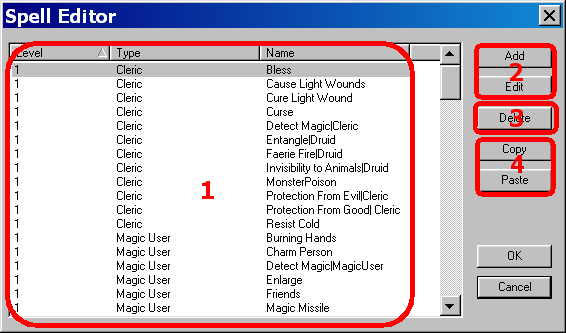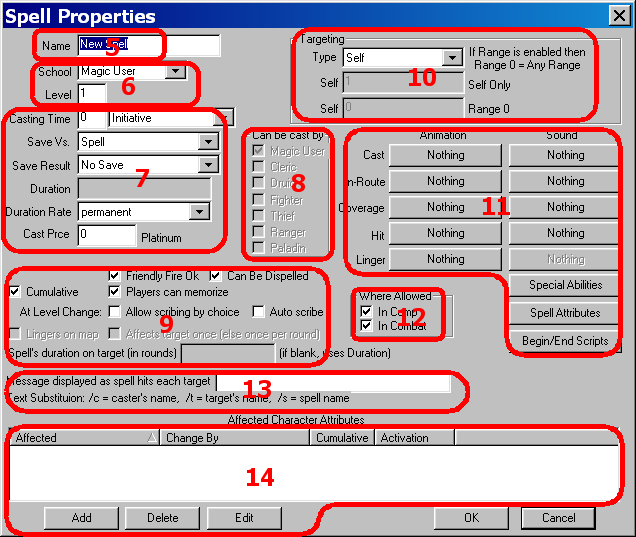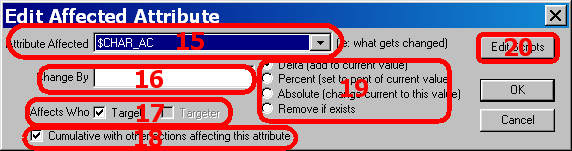Edit Spells
The Spell Database is opened from the top menu 'Database' -> 'Edit Spells' or by pressing + S.
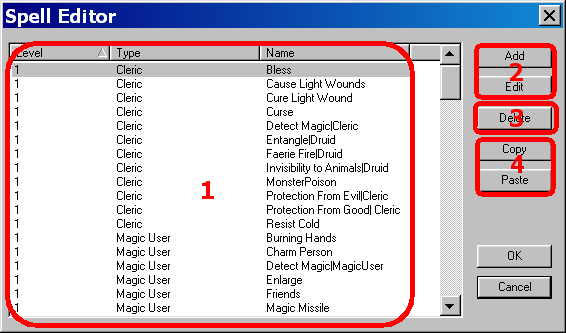
- This is the list of current spells in the database.
- These buttons allow the designer to add a new spell or edit an existing spell. To edit a particular spell, the spell must be highlighted in the spell list (see #1 above).
- If the designer wishes to remove a spell from the database, she first highlights it in the spell list (see #1 above) and then pushes this button to delete the selected spell.
- The Copy button copies the currently selected spell (see #1 above). The Paste button will paste the copied spell over whatever spell is selected in the spell list. To copy to a new spell (not replace any monsters on the list), the designer must first add a new spell, clicking “OK” for the defaults and then pasting over it.
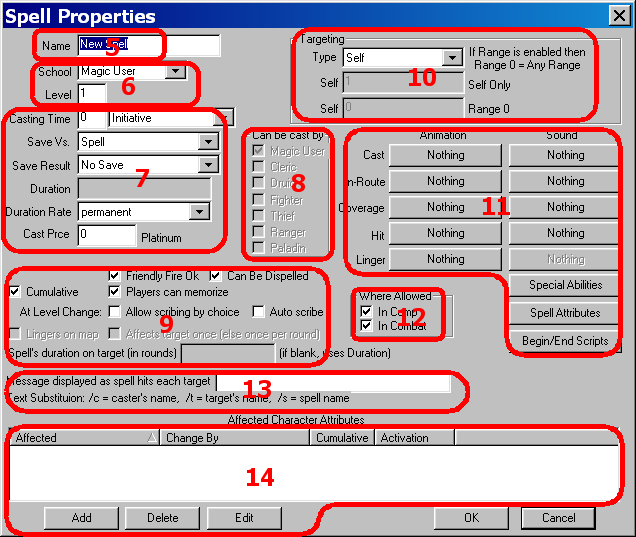
- This is the name of the spell and must be unique. The designer may use the '|' (pipe) symbol after a name, followed by a unique modifier for the database and the player will only see the characters before the '|'.
- The drop down list provides the options for which type of spell this is. The current options are cleric or magic user. Cleric spells do not need to be scribed, as the cleric attains a new spell level (of which there are 7), she has access to all spells of that level. Cleric spells may be learned by other classes if the designer so chooses. Magic user spells must be scribed before they can be cast. Magic user spells can only be cast by magic users. The spell level can be 1 to 7 for cleric spells or 1 to 9 for magic user spells.
- These are the basic stats of the spell with choices being listed on the drop down lists.
- This is the list of classes that may cast the spell. Note, only cleric spells can be cast by other classes.
- These are the when and where stats for the spell.
- This drop down list determines the possible targets for the spell. Depending upon the choice picked the other fields become active to determine the relevant variables.
- These buttons are the sounds, graphics and any special abilities associated with the spell. For the full list of Special Abilities and brief descriptions, see Appendix E.
- These checkboxes determine where the spell is allowed to be cast. At least one checkbox must checked.
- This field contains the message that is displayed when this message is cast and hits each target.
- This is the list of affected character attributes (see below).
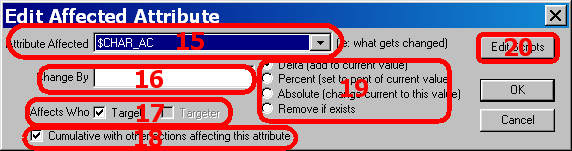
Dialog to Edit Affected Attributes (see #14 above)
- This drop down list contains all of the attributes that may be affected by this spell.
- This field is the amount to change the above attribute by (see #15 above). The number may be positive or negative and a regular number or a diceplus number (representing the amount and kind of dice) in the format of 1d6 (which means 1 six-sided dice).
- These checkboxes determine is affected by the spell.
- This checkbox determines if the spell's affect is cumulative when affecting the attribute.
- The radial buttons determine how the Change By number (see #16 above) is interpreted.
- This button allows advanced editing of scripts associated with the spell.
Back to Databases in Action
Back to Designer's Guide Index